Create Highly Realistic SKIN TEXTURE In Photoshop!
Photoshop Training Channel founder, Jesus Ramirez, shares his professional technique for creating realistic skin texture in Photoshop. The author assures that even beginners can follow his instructions, which he presents in small, manageable steps. Ramirez starts by creating a new 128 x 128 pixel document in RGB with 8-bit background contents set to 50% gray.
He then applies a sandstone texture with a light source direction that matches the image he is working on. He creates a pattern based on the texture, and then applies it to the portrait image using an Adjustment Layer set to either Overlay or Soft Light blending mode. To make the texture more realistic, Jesus rasterizes the layer and uses the Liquify filter to push and pull the pattern to align better with the contours of the subject's body.
You may also like: Remove Tourists From Photos In Photoshop - Stack Mode Tutorial
Text, image and video via Photoshop Training Channel | Website | Facebook Group | TUTORIAL DOWNLOAD► https://photoshoptrainingchannel.com


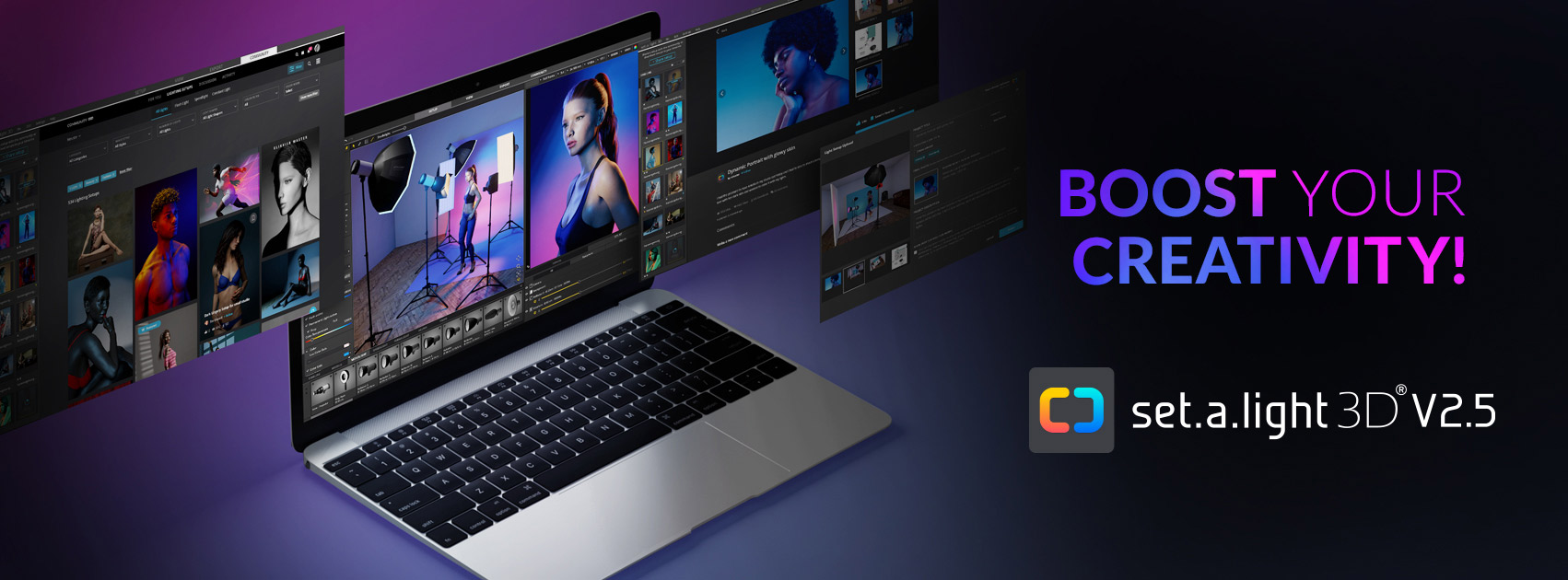















0 comments:
Post a Comment