Make eyes look amazing:How to Color, Brighten and Sharpen Eyes in Photoshop
If you have ever seen amazing eyes in a photo there is a good chance that it has been edited in Photoshop. Enhancing a person's eyes in Photoshop is a quick way to make an image really stand out.
In today's episode we show you how to use the natural colors of an eye to enhance its color depth. You will also learn how to properly dodge and burn an eye to make it stand out.
Coloring the Eye
There are many ways to color a person's eye in Photoshop. This method uses the natural color of the eye as a base for new color. Start out by creating a new layer and sampling the color from the inner part of the eye. Next open your color palette and increase both lightness and saturation. This will give you a more vibrant version of the same hue. Then paint over the inner part of the eye, covering where the original color was. Do this a couple of times, sampling colors from around the eye.
After all of the colors are painted, change your layer blending mode to "Soft Light" or "Overlay" to allow the color to blend into the eyes. Then make sure to use "Gaussian Blur" to soften the edges of where you painted.
The eyes should be quite a bit more vibrant but still look natural.
Dodge and Burning the Eye
In this episode we use curves adjustment layers to brighten the center part of the pupil and darken the outer edges of the pupil. This change will give the eyes more depth and light.
Sharpening
The final step is to sharpen the eyes. You may already be sharpening your whole image, but just sharpening key areas (like the eyes) is a great way to draw more attention to those areas.
If you thought this episode was great our "Pro Tutorials" are about 10 times better, more in-depth detailed information, and are priced perfectly for the photographers and photoshoppers wanting to become the best.
Of course we teach it the
right way, you just have to get access to the lesson check out http://phlearn.com/pro-tutorials.
Text and video via Phlearn .com
Text and video via Phlearn .com
.jpg)


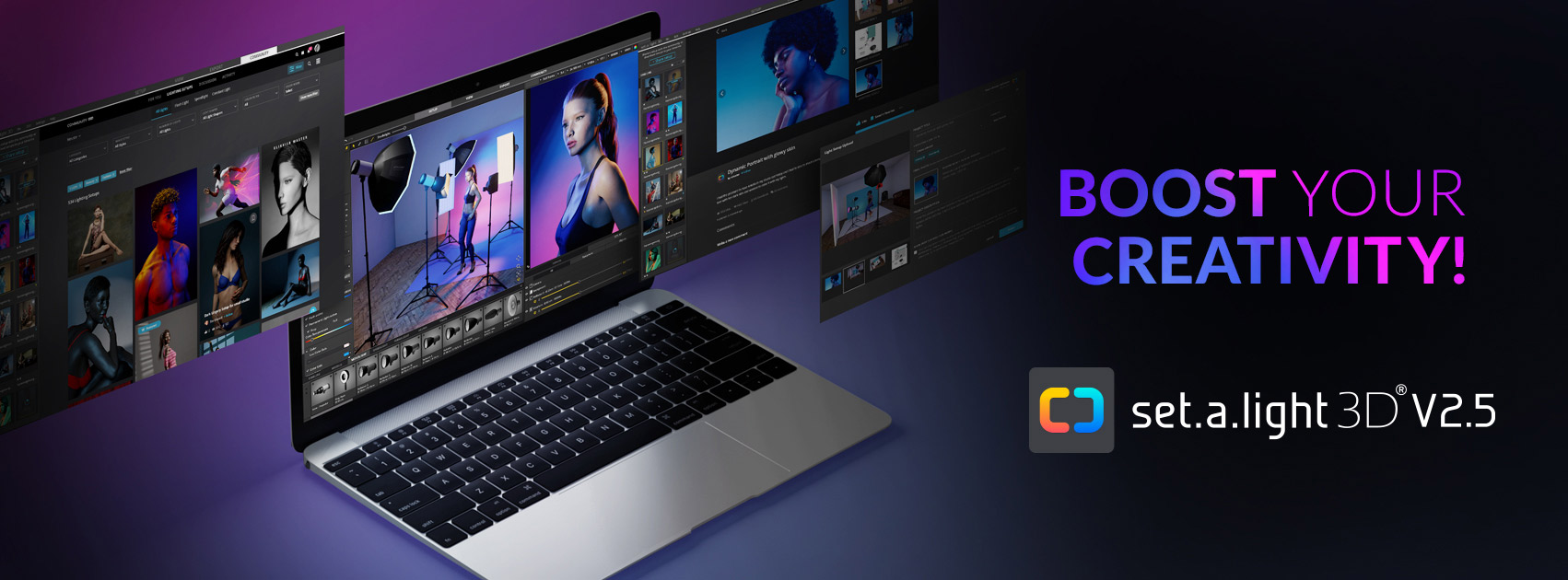









0 comments:
Post a Comment