How to Shoot and Edit 5 Clones of the Same Model
Photographer Diane Villadsen finally has shared a behind-the-scenes of these images that were just published in Darling Magazine, Issue 21!
Compositing in 10 Steps: 5 Clones of the Same Model
1. Identify the images you want to composite and select them. If you're opening them from Lightroom, right click/control click and "Open as layers in Photoshop."
2. Determine if any of your positioning will need to be adjusted by decreasing the opacity on each layer until you can see every layer. Adjust positioning as needed, then restore opacity.
3. Choose the layer that will not be repositioned and make sure it's the background (at the bottom of your layers).
4. Order remaining layers from close to the camera to far away from the camera (bottom to top).
5. Work from bottom to top. Create a mask on second layer up (1 above background), select the brush tool, and paint to "erase" your cloned subject.
6. Press Command + i (or Control + i on PC) to invert your mask. The clone should appear in addition to the background clone.
7. If necessary, brush the edges of your clone to fix any errors. You can switch whether you're bringing back the layer underneath or the layer you just added by clicking on the black and white squares to the left of the workspace.
9. Repeat steps 6-8 on each remaining layer.
8. Save your composited image using Command + S or Control + S.
10. Return to Lightroom and edit your image as you wish.
THE FINAL IMAGES:
Text, image and video via Diane Villadsen


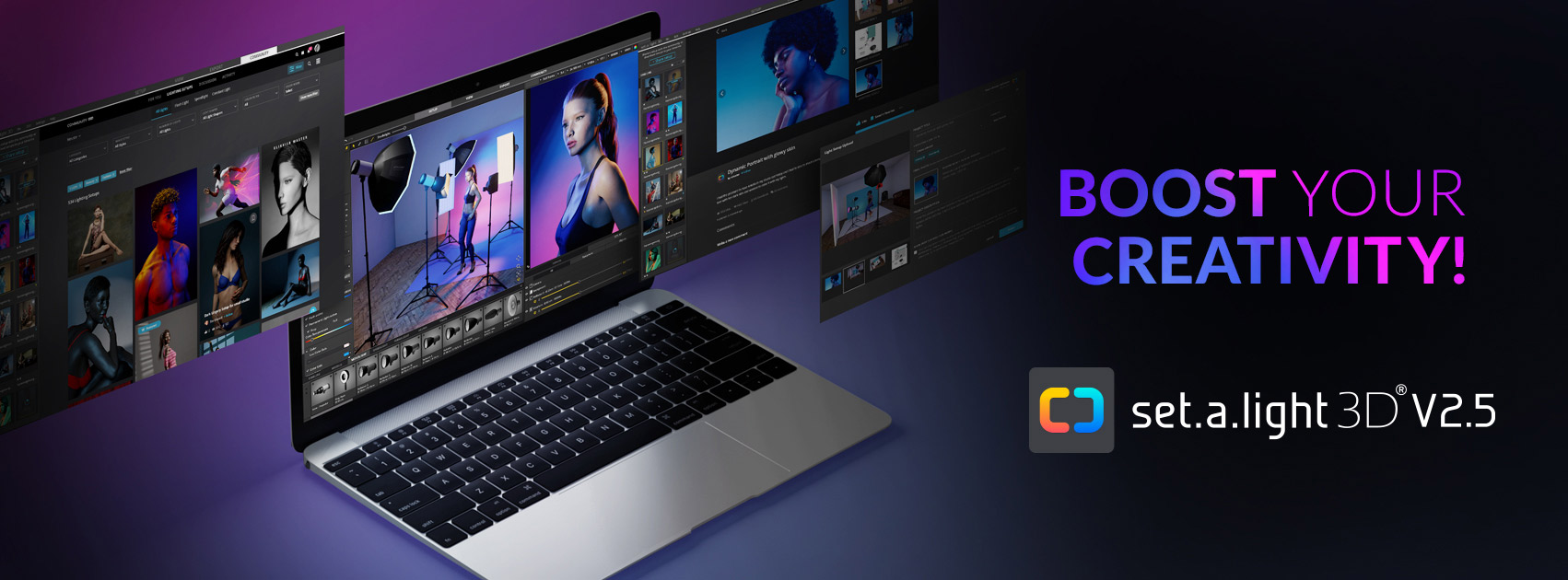
















0 comments:
Post a Comment